

CHATTING
You may have noticed the box that takes up the bottom third of the screen. That's the chat box. Use it to send messages that everyone else in the room will see. Use the enter key to send your message once it's finished, and use the arrows or the scrollbar to scroll through the message history. Try not to take your messages too far, though... you're playing with people you don't know, after all. Messages from the Acrobot will be coloured green, normal messages will be coloured yellow, actions will be pink, and private messages will be red. Oh yeah, and that smaller box to the left is the player list. Use it to see who's in the room, and how many points they have. You don't need to chat if you don't want to, of course, but where's the fun in that?
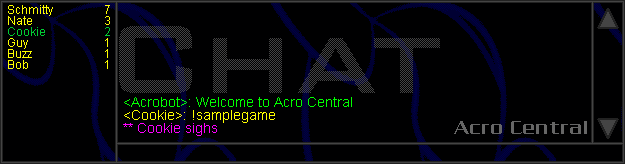
Chat Commands:
Besides normal messages, you can also type special commands into the chat box. Note that any mention of <username> and <action> should be replaced by the player you want to target, or the action you want to perform. Here's a few commands that you might find useful:
Ignore: Ignoring a player will make their chat messages not show up. To do this, type /ignore <username>.
Private Message: To send a private message that only you and the recipient will see, type /msg <username> and then your message.
Action: To perform an action, type /me <action>. For example, if your username is Cookie, typing "/me sighs" would send "** Cookie sighs".
You'll find the full list of Chat Commands in Tips and Hints.
And that's it! I've taught you everything you need to know. Now, what are you waiting for? Get out there and play Acrophobia!
Bezerk Revived is not associated or affiliated with Sierra.