

PICKING A ROOM
Once you've logged in to your account, the Gameplay Options menu will appear. From here, you have a few options. You can let the game pick a room for you, you can pick a room yourself, or (in versions higher than 84) you can find where someone else is, and join directly to their room. You can also change the type of room you'll be playing in to either Keep It Clean (Where the game's filter is enabled), or Adult Language (Where it isn't). This choice doesn't matter if you're using Find My Friends.
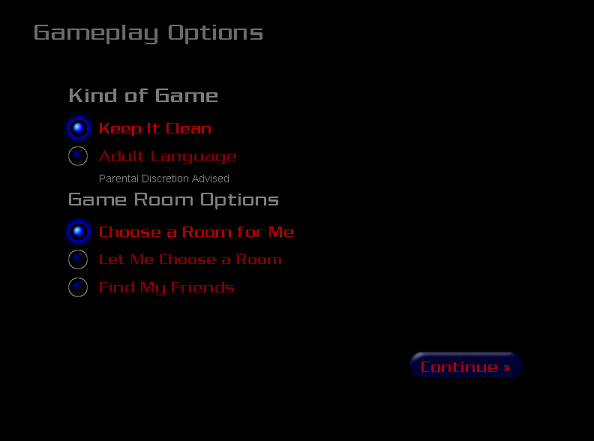
If you choose to pick a room yourself, you'll see a list of all the currently available rooms. Use the arrows and scrollbar to scroll through the list. You can also still switch between Clean and Adult rooms here, so don't worry about going back to do that. Note the green coloured rooms you might see: these are Special Interest rooms. They are used to show when something is different about the room (They're also given out to people or groups who have helped out Bezerk Revived in some way). When you've found the room you wish to join, click on it, then click the Continue button at the bottom right, and you'll be taken into the room.
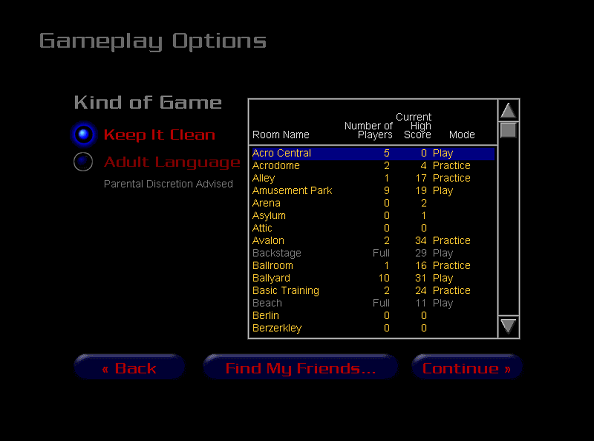
If you're playing on a version that has the Find My Friends feature, and you select it, you'll be presented with the menu shown below. Type the username of the person you want to find in the textbox, then click Find. If they're currently online and in a room, it will be displayed. The game will tell you if that's not the case. Once they've been located, click the Go To button to jump straight to the room they're playing in! (Unless they leave before you get there.)
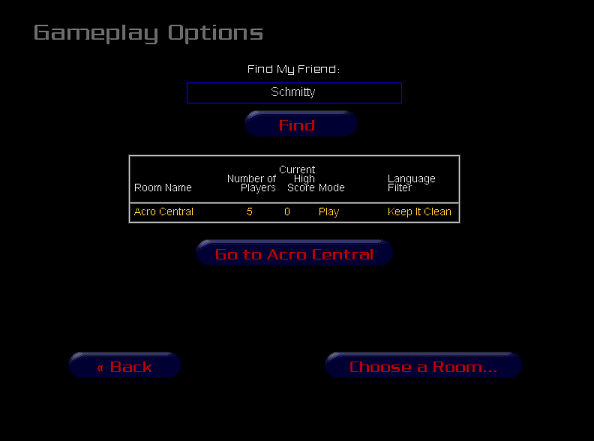
One important thing: if you join a room with less than 3 players, you'll be put into Practice mode. In Practice mode, you'll play the Composition Round, but not the Voting Round. You'll then pick a Category, and the cycle will repeat until you leave the room or enough players join to start the game for real.
Bezerk Revived is not associated or affiliated with Sierra.